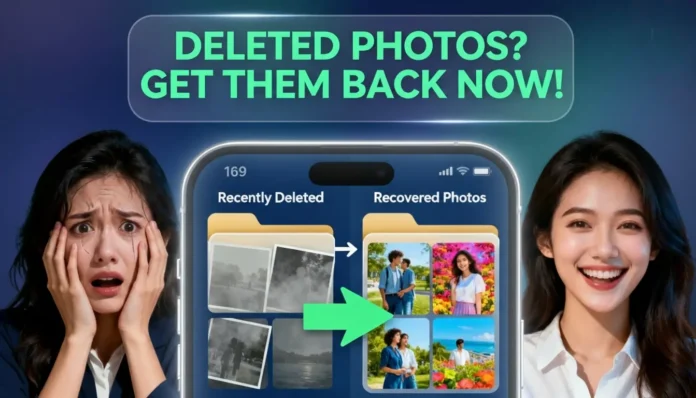Why photos and videos get deleted
Photos or videos can disappear after accidental deletion, formatting, or a system update. The good news is that most phones keep hidden copies or backups. With the right recovery method, you can restore your files.
Technical Masterminds photo recovery on Android
Android devices often keep hidden versions of your photos. Try the following methods one by one.
The hidden .thumbnails folder 📂
- Open File Manager on your phone.
- Enable Show hidden files from the menu.
- Go to Internal Storage > DCIM.
- Open the folder named .thumbnails.
- Move or copy the photos you want back to the Gallery folder.
This is one of the most effective Technical Masterminds photo recovery tricks for Android. Many users are surprised to find images they thought were gone.
Google Photos Trash
If you use Google Photos, check Library > Trash. Deleted items remain there for 30 days. Select files and tap Restore.
Manufacturer recycle bin
Some brands such as Samsung have a recycle bin inside the Gallery app. Open Gallery > Menu > Recycle Bin and recover files stored for up to 30 days.
Connect to a PC
Connect your phone to a computer. Browse DCIM and Pictures folders. Sometimes files are visible on a PC even if they are hidden on your phone.
Technical Masterminds photo recovery on iPhone
Apple devices also provide quick recovery tools that you can use before trying third party apps.
Recently Deleted album 📱
Open the Photos app and check the Recently Deleted album. Files stay here for 30 days. Select and tap Recover.
Restore from iCloud backup ☁️
Go to Settings > Your Name > iCloud > Manage Storage > Backups. If the backup contains your deleted files, restore them from there.
Restore from iTunes or Finder backup
If you back up your iPhone to a computer, you can restore deleted photos or videos from iTunes (Windows) or Finder (Mac).
When to use a recovery app
If built in methods do not work, use a deep scan recovery app. These apps search storage in depth and can find older files. Technical Masterminds provides only safe and verified Play Store links. That means every recovery app we recommend is tested for safety and performance.
Steps to use a recovery app
- Stop using your phone to prevent overwriting data.
- Install the app from the Play Store using the Technical Masterminds link.
- Run a deep scan and wait for results.
- Preview and select photos or videos you want to restore.
- Save files to a safe location such as your PC or cloud.
Best practices to protect your files
- Enable automatic backups with Google Photos or iCloud.
- Save copies to your PC or external drive.
- Check recycle bins before deleting permanently.
- Be careful when formatting memory cards.
Frequently Asked Questions
What is Technical Masterminds photo recovery
It is a guide created by Technical Masterminds that shows safe and effective ways to recover deleted photos and videos. It covers Android, iPhone, and apps.
How can I recover permanently deleted photos
Try the hidden .thumbnails method on Android or the Recently Deleted album on iPhone. If that fails, restore from iCloud or use a deep scan app via Technical Masterminds.
Is Technical Masterminds download APK safe
Yes. Technical Masterminds always provides safe Play Store links. Each link is verified and tested before sharing, so you can download without risk.
Can recovery apps restore videos as well as photos
Yes. Most recovery apps support both photos and videos. Deep scan apps can restore even large video files if they are not overwritten.
Quick recovery checklist
- Check Recently Deleted or Trash first.
- Look inside .thumbnails on Android.
- Connect to a PC and browse manually.
- Run a recovery app using Technical Masterminds link.
- Back up recovered files immediately.
Final thoughts
Accidentally deleting photos or videos is stressful, but recovery is possible. Use the built in tools first, then try the .thumbnails method or iCloud backups. If those fail, install a deep scan recovery app from the safe Play Store link provided by Technical Masterminds. Once you recover your files, always create backups to protect your memories in the future.